How to Use NanoPrompter
This guide will walk you through the main features of the application, from writing your script to controlling the teleprompter.
The Text Editor
The editor is where you create and format your script. It's designed to be simple and intuitive.
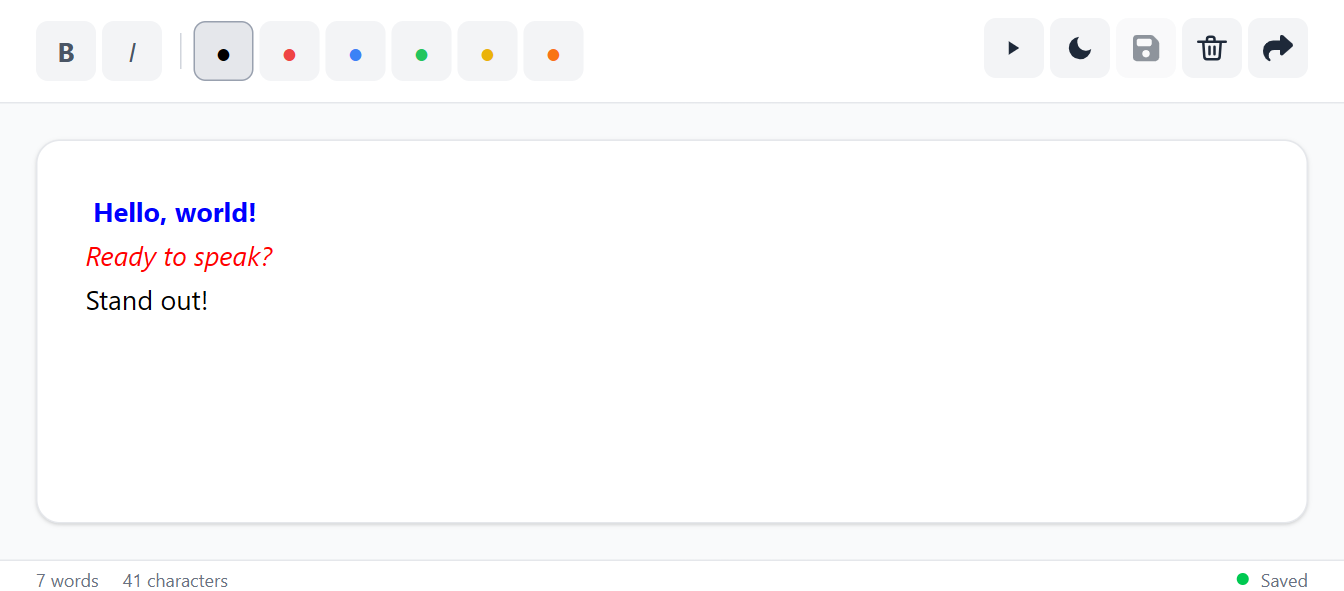
Formatting Tools
The toolbar at the top provides basic formatting options:
- Bold and Italic: To emphasize parts of your text.
- Color Palette: Change the color of selected text to make certain words or phrases stand out.
Saving and Managing Content
- Play: Opens the teleprompter view.
- Dark/Light Mode: Toggle between dark and light themes.
- Save: Your work is automatically saved to your browser's local storage.
- Clear Editor: The trash can icon will clear the entire editor.
- Share: Generates a secure link to share your script.
Sharing Your Script
Click the "Share" button in the editor to get a secure link. You can send the link to yourself or others. Open it on your mobile phone to use it with a low-cost teleprompter — many of them work with mobile screens.
The shared script is protected with a password, available for 24 hours, and automatically deleted after that. No need to install any app — everything runs in your browser.
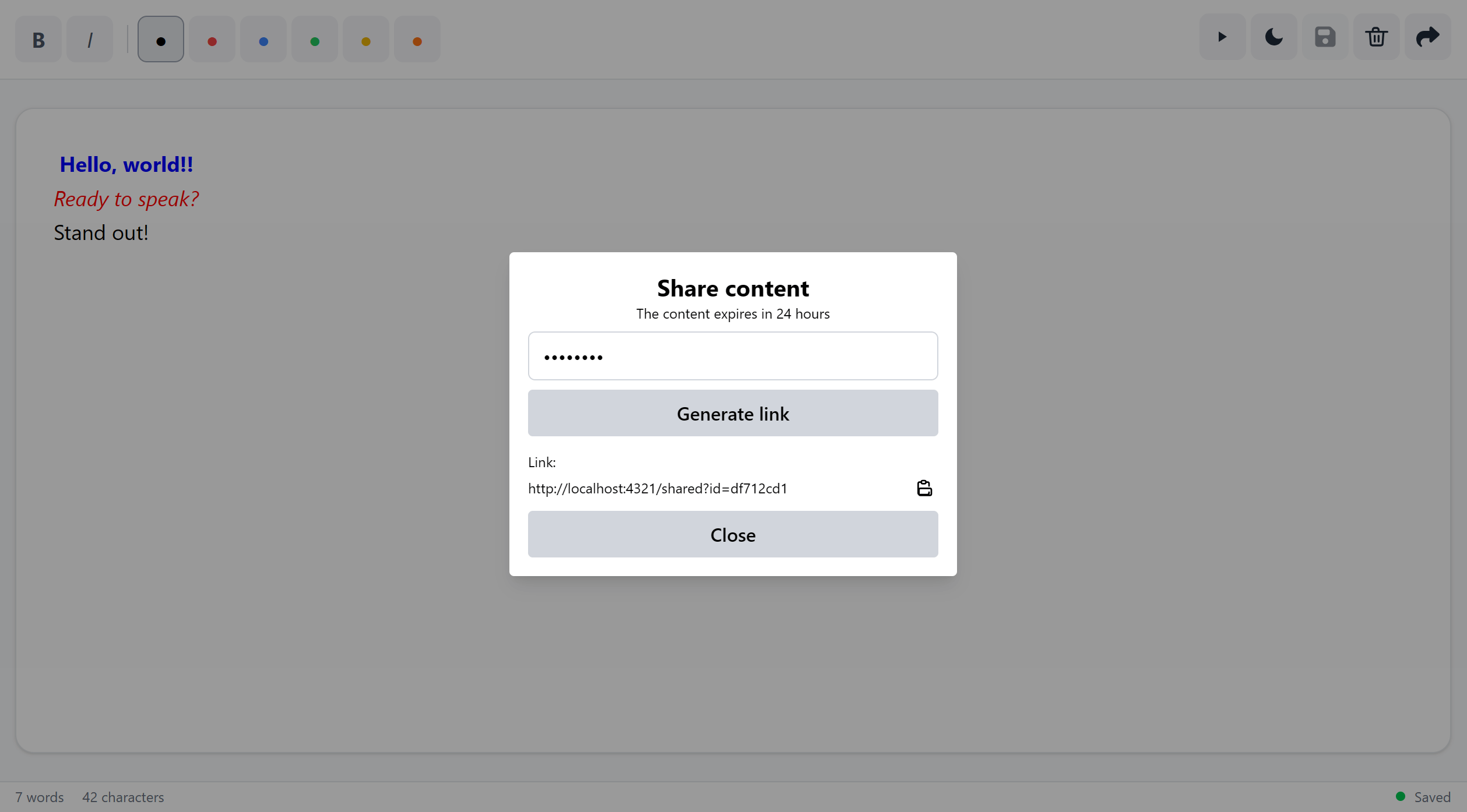
Buy Teleprompter in AliExpress

NEEWER X17
high-end
Neewer X17 is the top choice for professionals who need premium quality and full control.
Buy on AliExpress
FEELWORLD TP2A
mid-range
FEELWORLD TP2A offers great features at a fair price — perfect for serious content creators.
Buy on AliExpress
Ulanzi RT02
low-range
Ulanzi RT02 is a compact and affordable teleprompter made for mobile creators on the go.
Buy on AliExpressThe Teleprompter
Once your script is ready, click the Play icon in the editor's toolbar to open the teleprompter view.
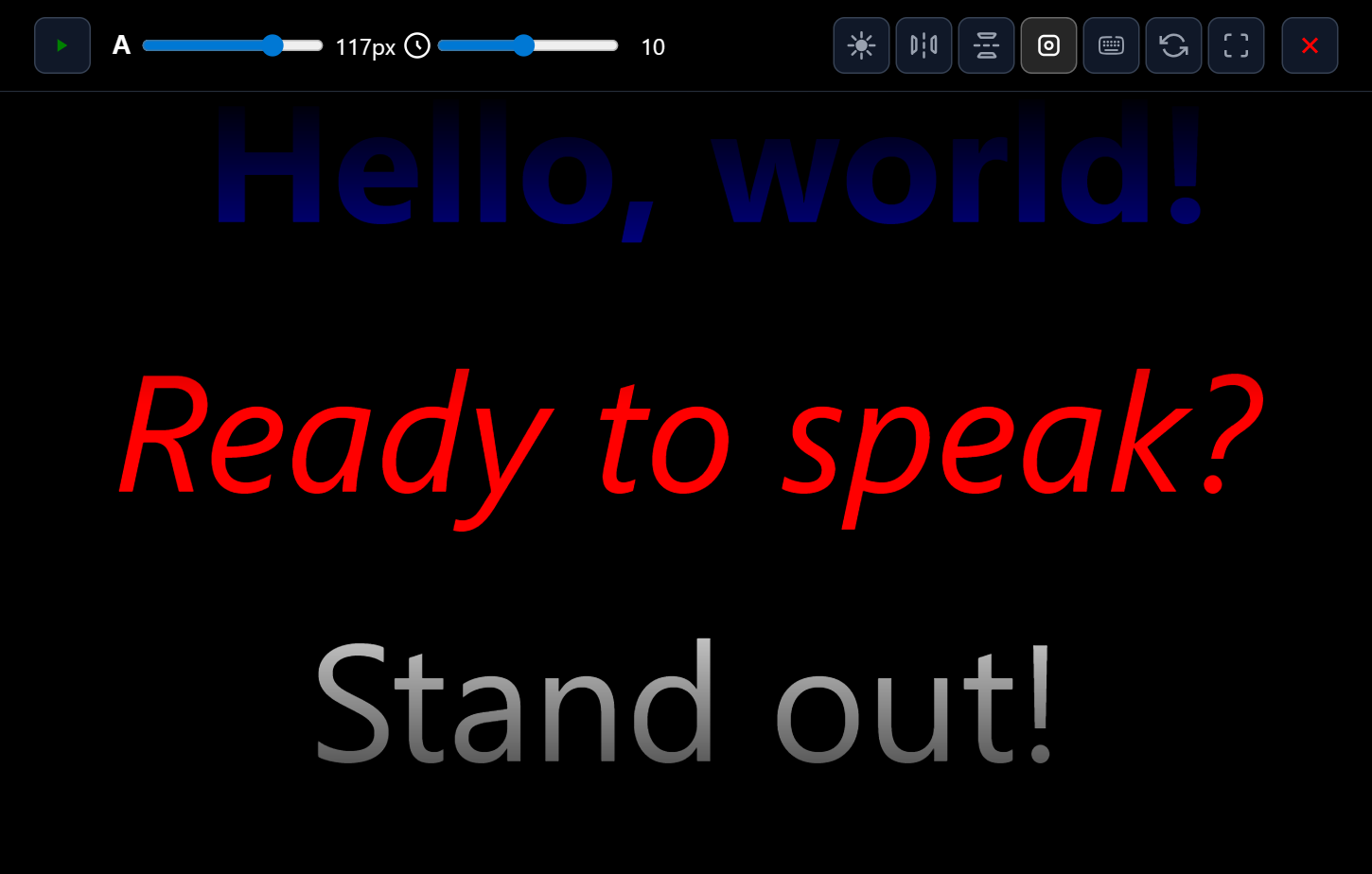
Playback Controls
- Play/Pause: Start or stop the scrolling text.
- Reset: Rewind the script to the beginning.
- Speed Slider: Adjust how fast the text scrolls.
- Font Size Slider: Increase or decrease the text size for better readability.
Display Options
Customize the teleprompter appearance for your recording setup.
- Mirror Horizontally: Flips the text horizontally.
- Flip Vertically: Flips the text upside down.
- Focus Overlay: Adds a gradient to help you focus on the center.
- Keyboard Shortcuts: Customize key bindings.
- Fullscreen: Expands to fill the entire screen.
Keyboard Shortcuts
In the teleprompter view, you can use keyboard shortcuts for quick control. You can also customize these shortcuts by clicking the keyboard icon in the teleprompter controls.
| Action | Default Key |
|---|---|
| Play / Pause | Space |
| Scroll Forward | ArrowRight |
| Scroll Backward | ArrowLeft |
| Increase Speed | + |
| Decrease Speed | - |
| Increase Font Size | q |
| Decrease Font Size | a |
| Toggle Mirror | z |
| Toggle Flip Vertical | x |
Gamepad Control
For even smoother control, you can use a standard USB or Bluetooth gamepad. Just connect it to your computer before opening the teleprompter page.
Default Gamepad Controls
- Left Analog Stick (Up/Down): Increase/Decrease scrolling speed.
- Left Analog Stick (Left/Right): Decrease/Increase font size.
- Buttons: Gamepad buttons can be mapped to any action.
Ready to Start?
Go to the editor to write your script and start presenting.
Go to Editor